Why Use Attorney Response Templates?
Our data shows that clients are more likely to hire attorneys who respond quickly to their posted case, and attorneys who respond to more case leads retain more clients. That’s why the LegalMatch system is designed to make it easy for you to respond quickly to each case lead, with customizable response templates.
You might be thinking that you don’t want to send a response unless you deem a case viable based solely on the case details you’ve received through LegalMatch. But this approach is like leaving money on the table. Many clients do not share complete or fully accurate information in their online case submission, including things like whether or not they can pay. The only way to really determine the viability of a given lead is to move them through your own screening process. When it comes to marketing, there’s a degree to which it’s a “numbers game,” and the way to “score” big is to “take a lot of shots.”
I would tell another attorney to get a LegalMatch membership because it’s a large source of leads. Leads are about numbers and the more you have, the more you can convert to business. It’s a numbers game. Assistant State Prosecutor, Lisa J., Miami, FL
LegalMatch finds clients in your area who are looking to hire a lawyer and sends you those case leads so you can oversee the deeply personal work of screening them to determine which are right for you and your practice. Our happiest and most successful members customize their templates ahead of time to serve as a client-screening tool, which lets them respond to ALL new cases quickly, efficiently, and effectively – increasing the likelihood of being retained.
Your straightforward, informative response is the first step in screening clients. To get the most out of your LegalMatch membership, we recommend you get your templates ready to go by customizing a distinct template for each of your specialty areas as well as a general response template that can be sent to all other case leads.
Set up your templates to focus on the kinds of cases you find most profitable and desirable. Let the client know a little bit about you, your practice, and your specialties with an emphasis on what you do – and what you don’t do. As more cases start coming in, you can adjust and refine the language in your templates to further clarify the parameters of your legal practice. For example, you can include language on your template specifying the kind of cases you do not accept and directing them instead to a local resource, such as a legal clinic.
This article provides an overview on how to access and customize your templates.
Accessing Templates
To start accessing, creating, and managing your templates, click your name on the upper-right corner of the dashboard.

From the drop-down menu, select “Templates.”
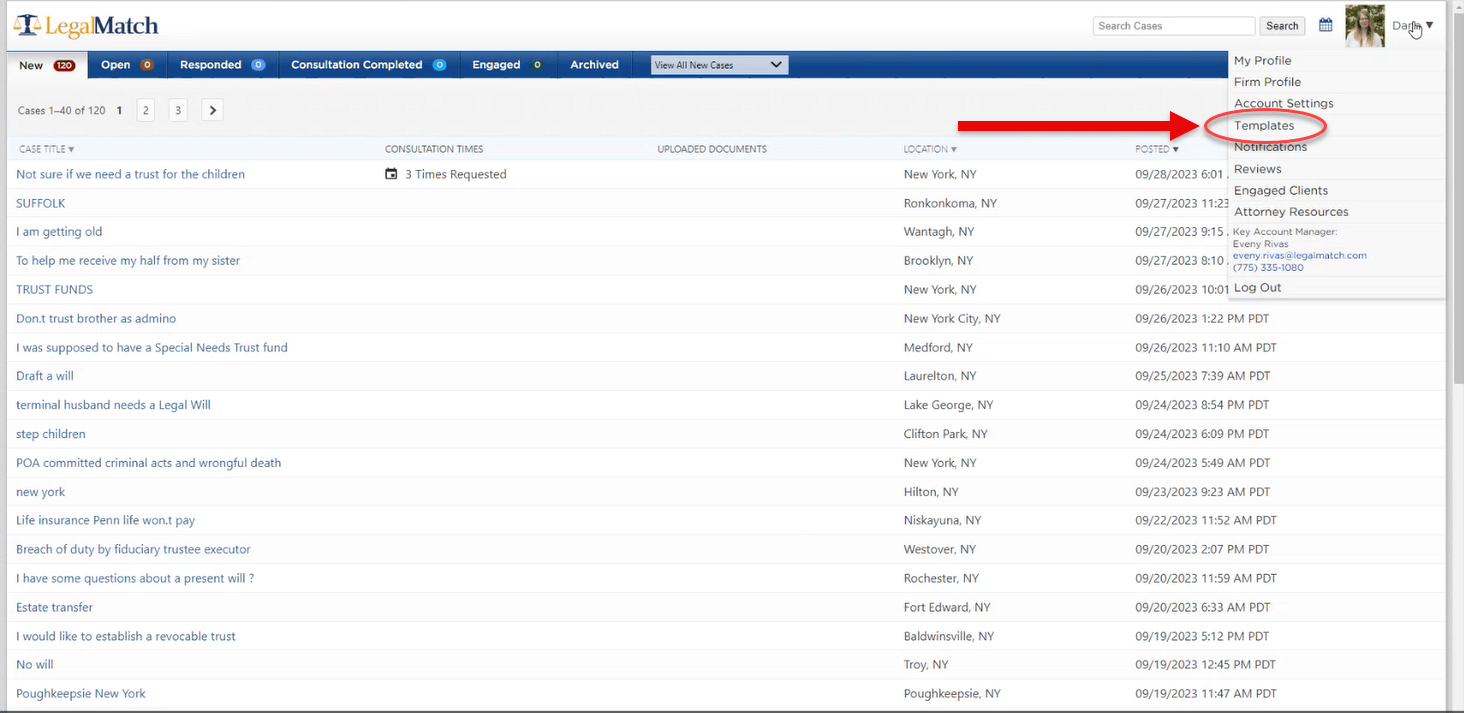
In the Templates page, you’ll be able to create, view, edit, and delete templates. Each template has its own “Template Name” that only you can see and edit.
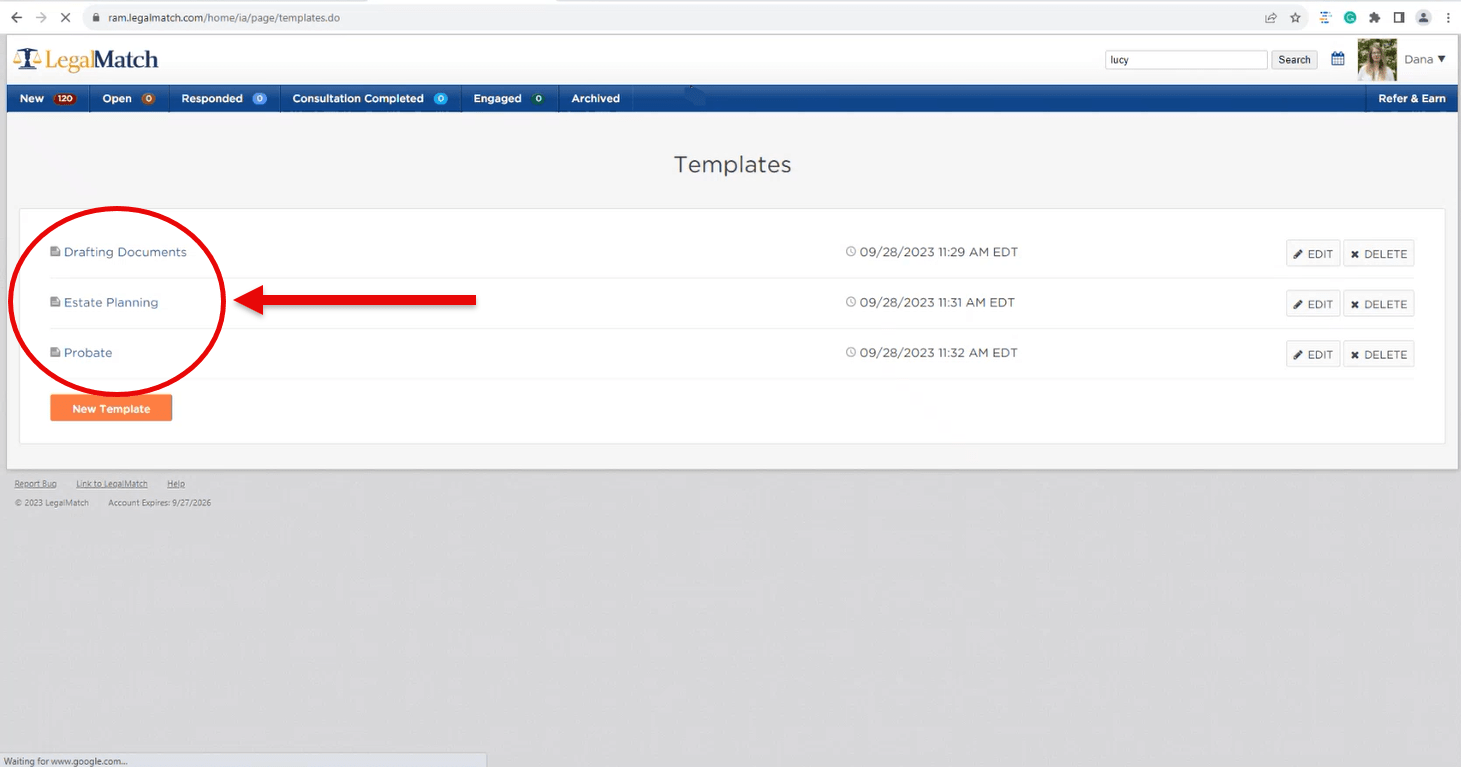
Creating New Templates
To create your own template, navigate to the bottom of the Templates page and click “New Template”.
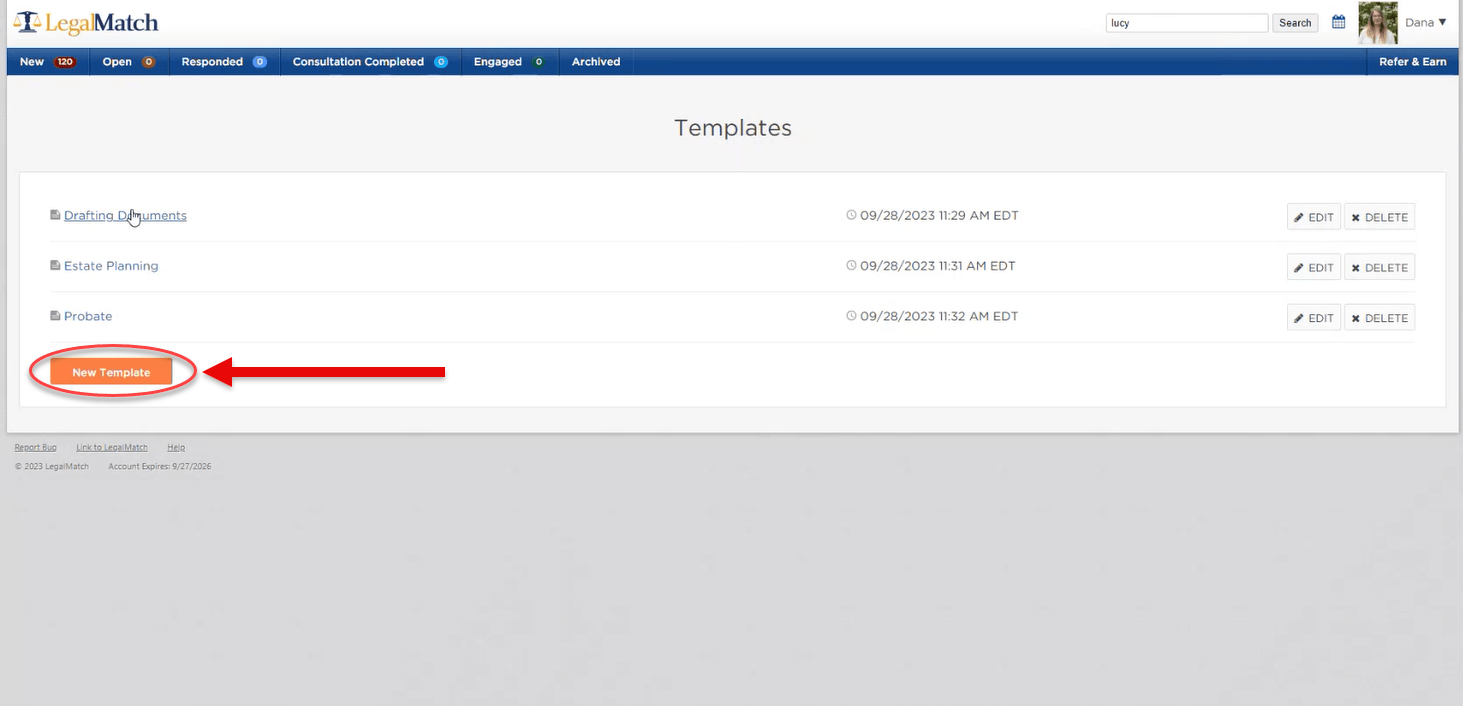
You’ll see the following fields:
Name
Name your template in a way that tells you at a glance what that template contains. For example, for responding to personal injury cases, you might name the template “Personal Injury Cases.” You are the only one who will be able to see the template name.
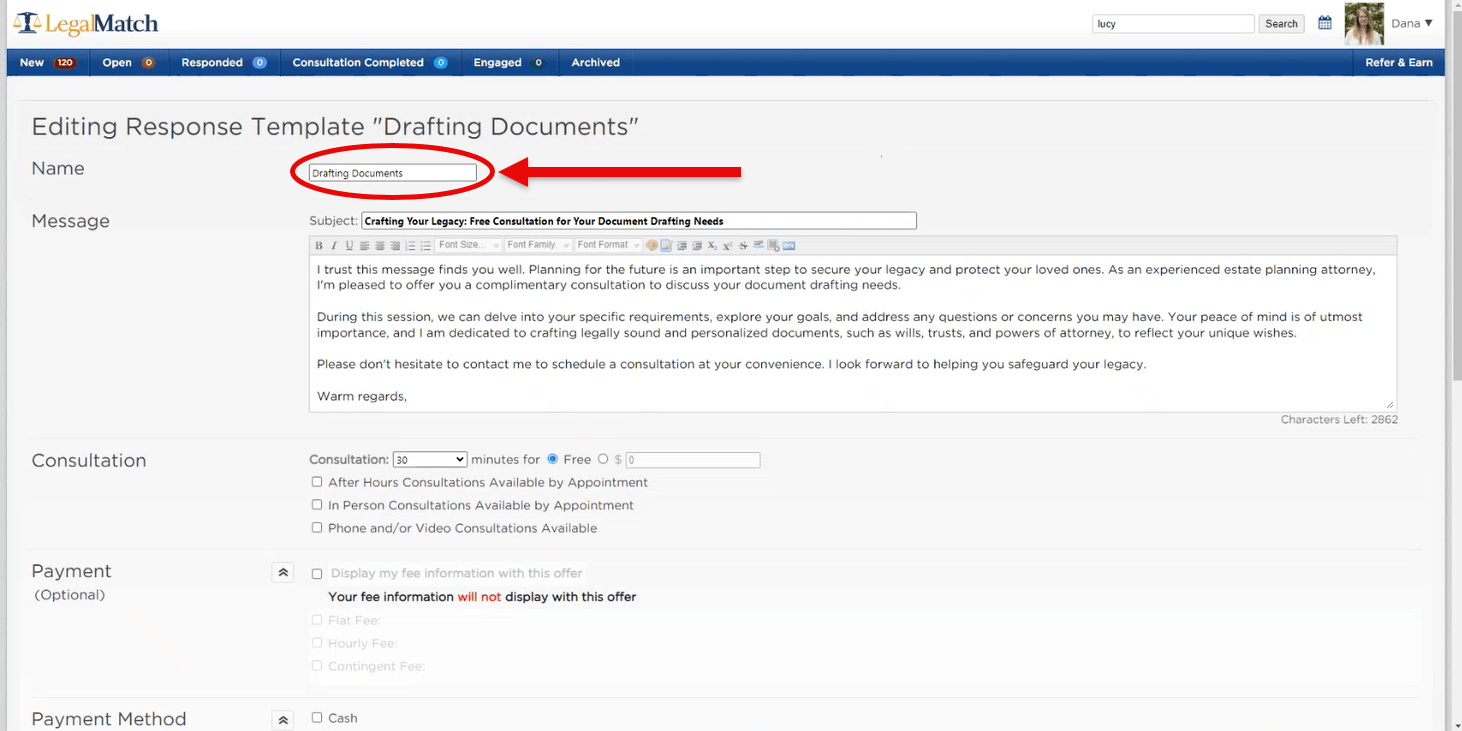
Subject
This is the email subject line the client will see when you respond to their posted case so make sure it’s meaningful to them and will capture their attention. A direct reference to the case (e.g. “Your LegalMatch Case Regarding Defective Products”) is significantly more effective than a general subject line (e.g. “LegalMatch Attorney Responding to Your Case”).
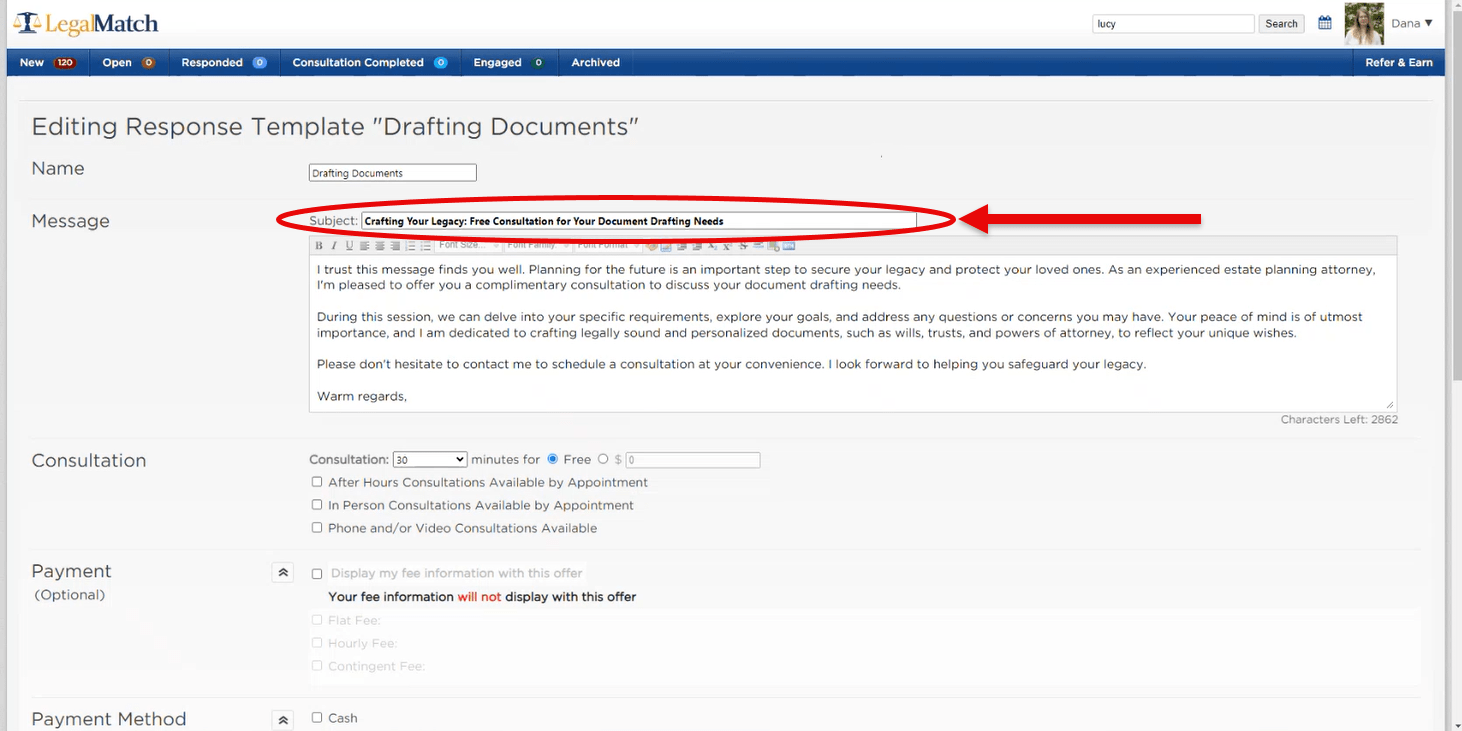
Message area
Avoid sounding “generic” with your response, as it may be perceived as insincere. When composing your template response, be sure to:
- Empathize. Begin with a brief statement that expresses concern for the difficulties they are navigating. This helps establish rapport, which increases your chances of being hired.
- Keep it Short and Sweet. Get straight to the point, be direct, and let the client know what kind of cases you’re willing to take on as well as which qualifying factors would make them a poor fit for your practice. Clients are better able to self-screen when they understand constraints like statute of limitations or state-level policy that favors certain parties.
- Set Expectations. Tell the client how you work when it comes to a case like theirs or provide resources they might pursue if you cannot help them.
- Suggest a Preliminary Call. The goal of your templated response is simply to reach out as quickly as possible so you can more fully screen the case with a brief phone call. Clients are more likely to share complete information with you when they know they are communicating with a real human, and not just uploading their information online.
- Make Multiple Templates. Be sure to set up at least three templates per the guidelines of your membership agreement. The system is designed for you to use different templates for different types of cases, rather than just one generic template clients may tend to ignore. This allows you to really set your expertise apart, showcasing what is special about your practice when it comes to a given legal specialty. Let them know why you are especially good at those kinds of cases.
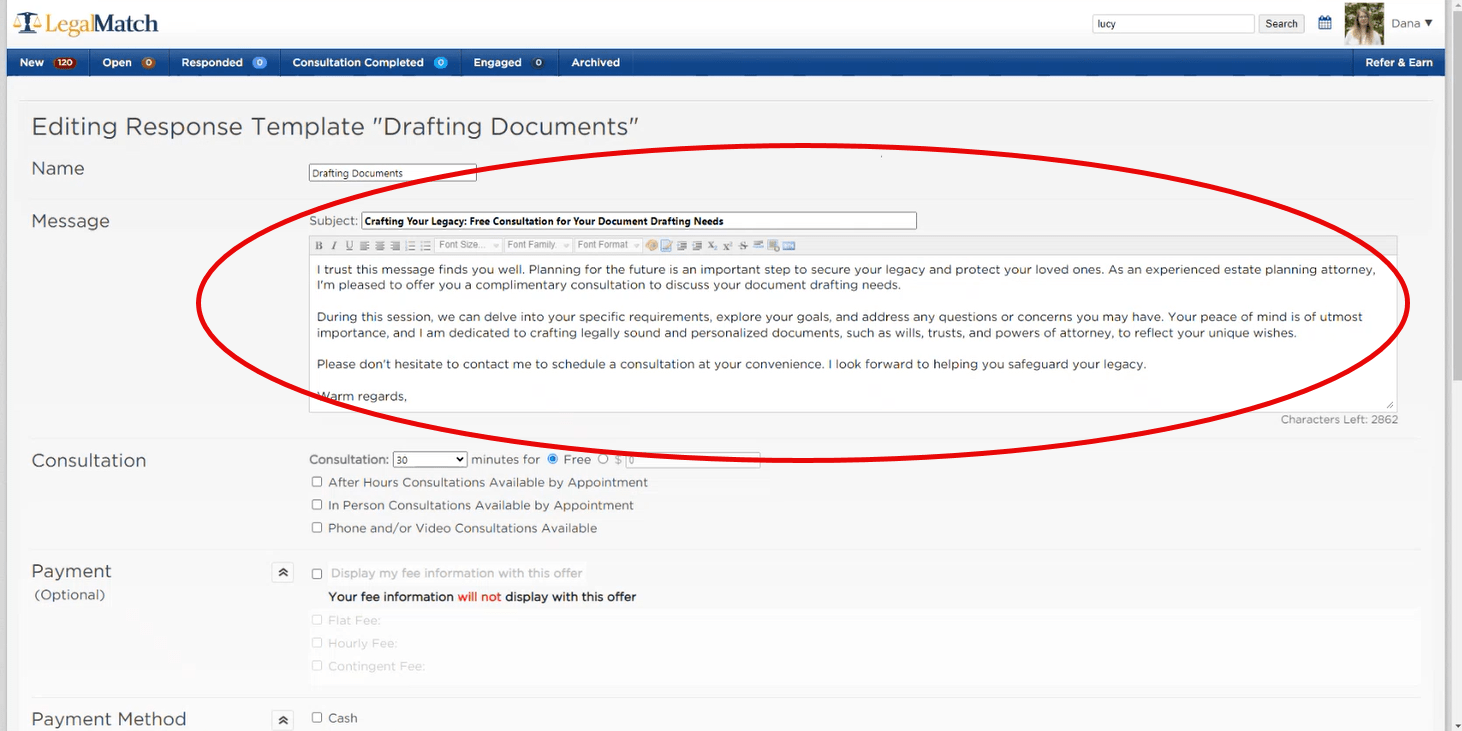
Consultation
Our data shows that attorneys who offer free consultations are more likely to be retained and clients are more likely to pursue attorneys who offer free consultations. Remember that the LegalMatch platform is free to clients, and they generally don’t anticipate being asked to pay in order to have an exploratory conversation with you. We highly recommend you offer free consultations as a way to build rapport, establish value, and convert each lead to a paying client. These can be as short as 15 minutes.
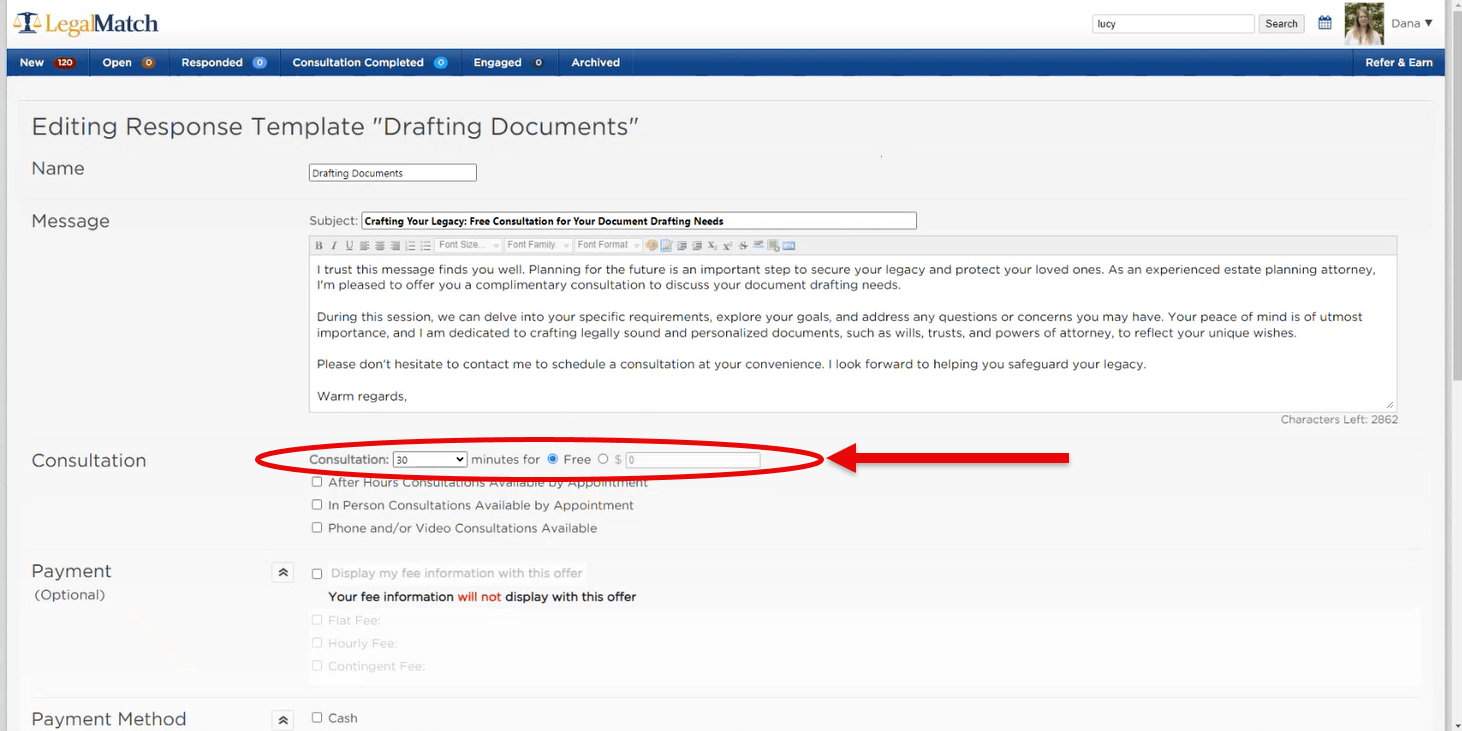
Payment and Payment Method (optional, not recommended)
Since we started this platform more than 20 years ago, we have learned from the data that attorneys who do not show their fees are 24% more likely to retain clients. But many of our long-standing members (18%) still value this feature, so we have kept it available for them.
This means you have the option to display your fee information, but we strongly recommend that you DO NOT use this field. If you want to display your fees anyway, here is how to do so:
- Tick the box beside “Display my fee information with this offer”
- Select your preferred payment arrangement/s:
- Flat Fee
Allows you to choose the total fee, the fee pending more information, and the fee range — the last two options are recommended. Under Fee is Due, best practices show higher success rates when the Member Attorney is flexible with their payment plans. You can add more information to appear more flexible under the Fee Details free-form box. - Hourly Fee
You’ll be able to choose either a flat hourly rate, or choose a range pending more information, with the latter being the recommended choice. You will also be able to pick a retainer fee as a flat rate or range, or decide that a retainer is not required. Additionally, you can add more information about your retainer to appear more flexible and easier to work with under Other Retainer Information. - Contingent Fee
Typically, member attorneys would choose to be paid with a contingency fee that is 33%-45% of the final settlement, but you can also choose to have a structured fee of any settlement or judgment reached. You can add additional information about your fee breakdown in the free-form Fee Breakdown box.
- Flat Fee
- Select your fee types (Apply all fee types, or Apply One of the Fee Types)
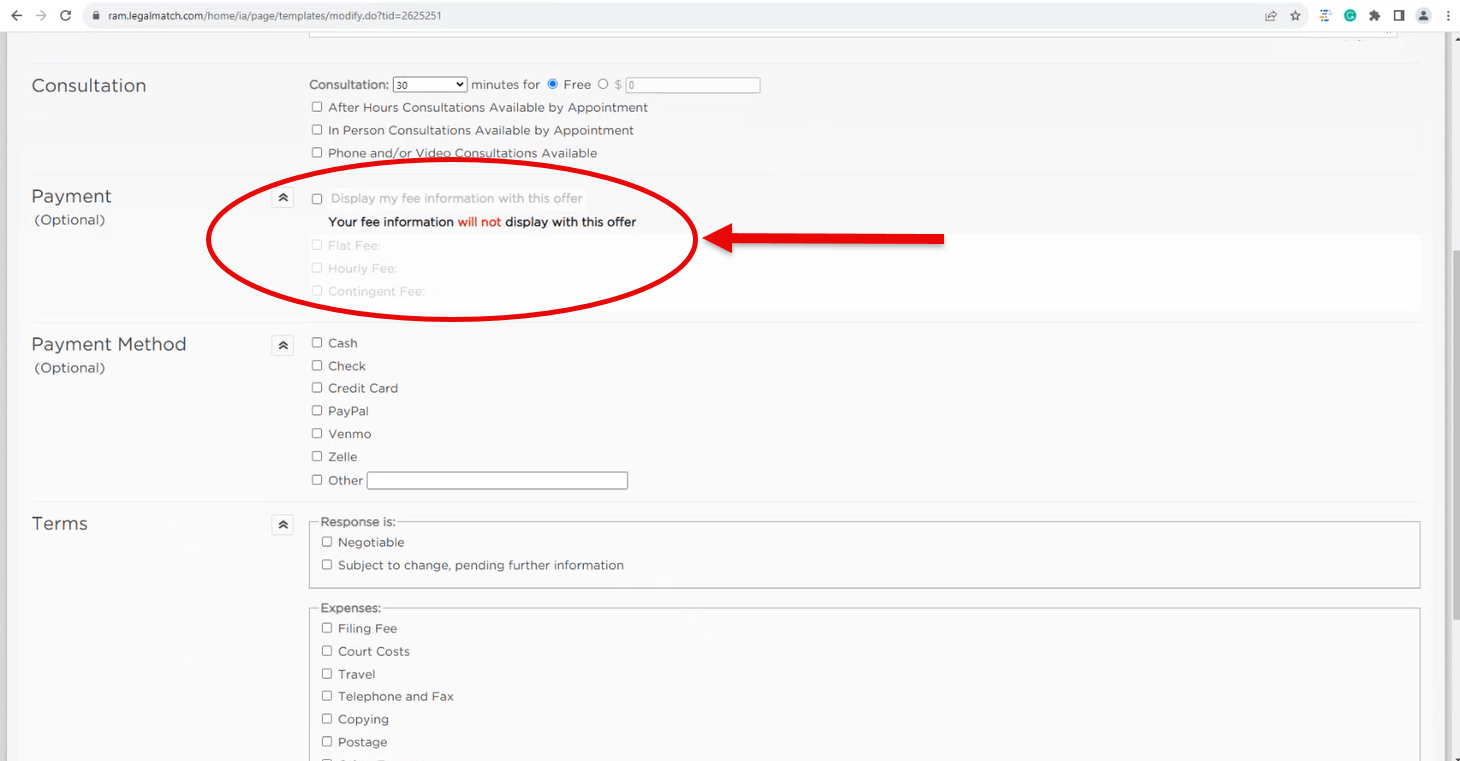
Again, we wish to emphasize our recommendation that you DO NOT display your fee information because it may dissuade potential clients and cost you future referrals. Instead, to increase your chances of being hired we encourage you to discuss your fees and payment arrangements during the consultation, after you’ve had the opportunity to build rapport and establish value.
Payment Method (optional)
Terms
You can select your terms, should the client respond to your message. We recommend you use either “Negotiable” or “Subject to change, pending further information” because clients tend to prefer attorneys who seem flexible and open to accommodating different circumstances.
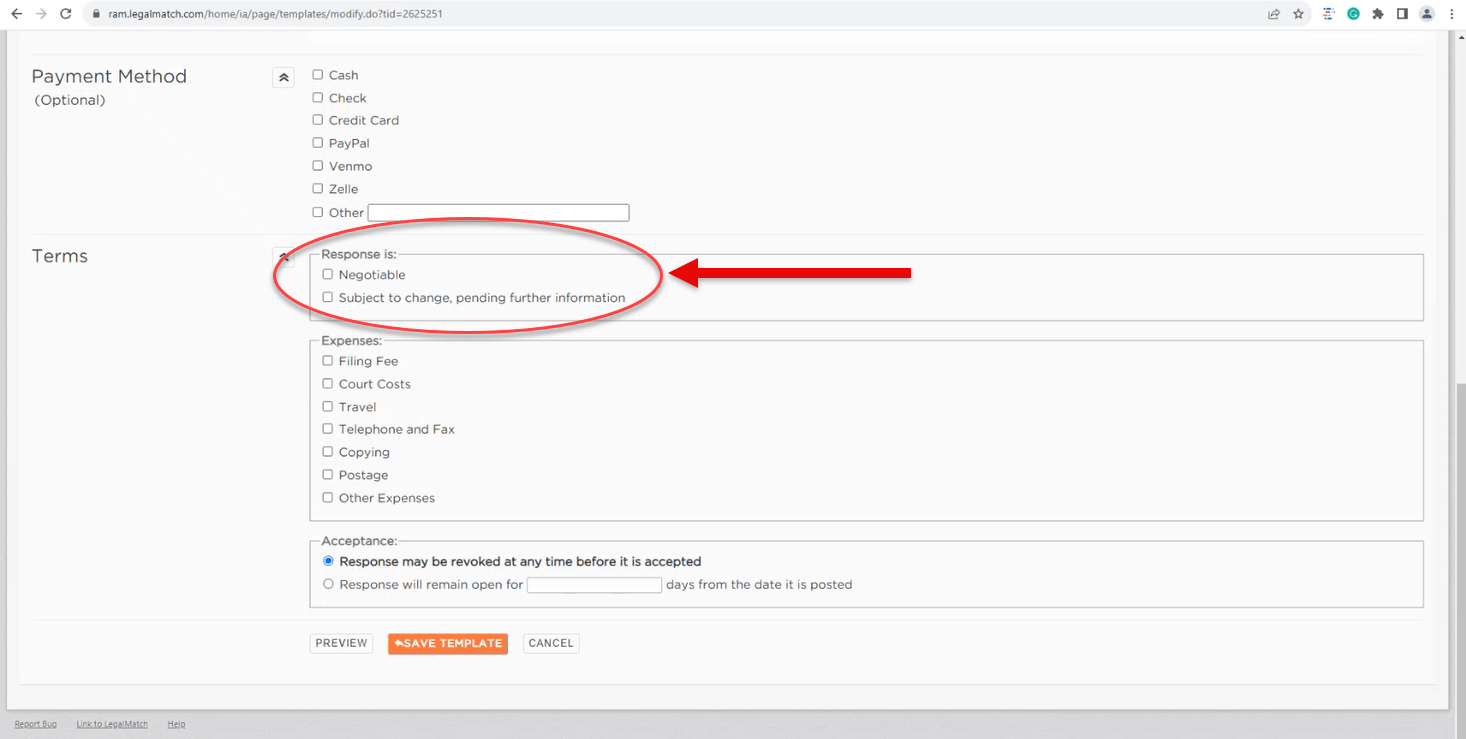
Under Expenses, you can check anything above and beyond the original consultation, hourly, flat, or contingency fees, and/or retainer — and we recommend transparency with your expenses because adding more fees as you go along may create problematic issues with your potential clients.
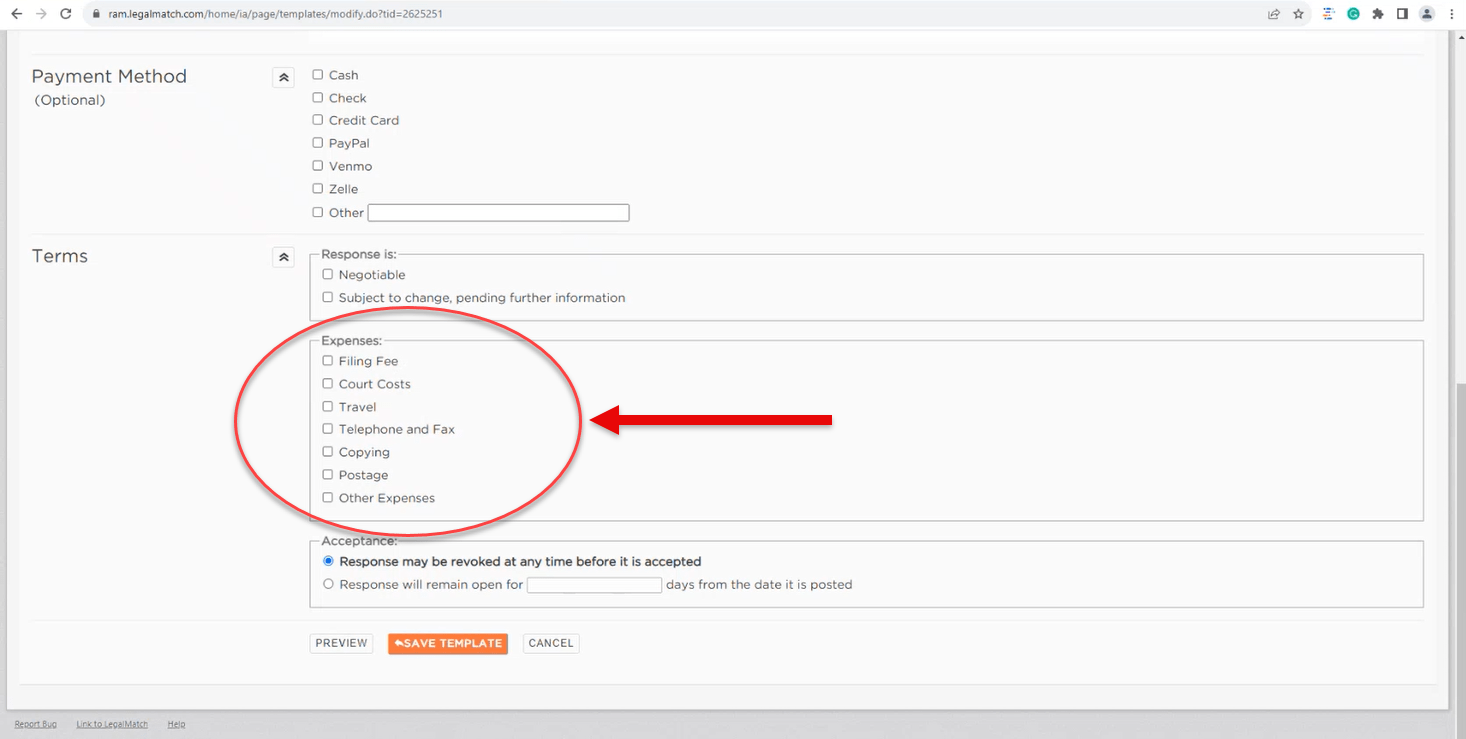
In the Acceptance field, you can choose either “Response may be revoked at any time before it is accepted” or “Response will remain open for a set number of days from the date it is posted”. We recommend the first option.
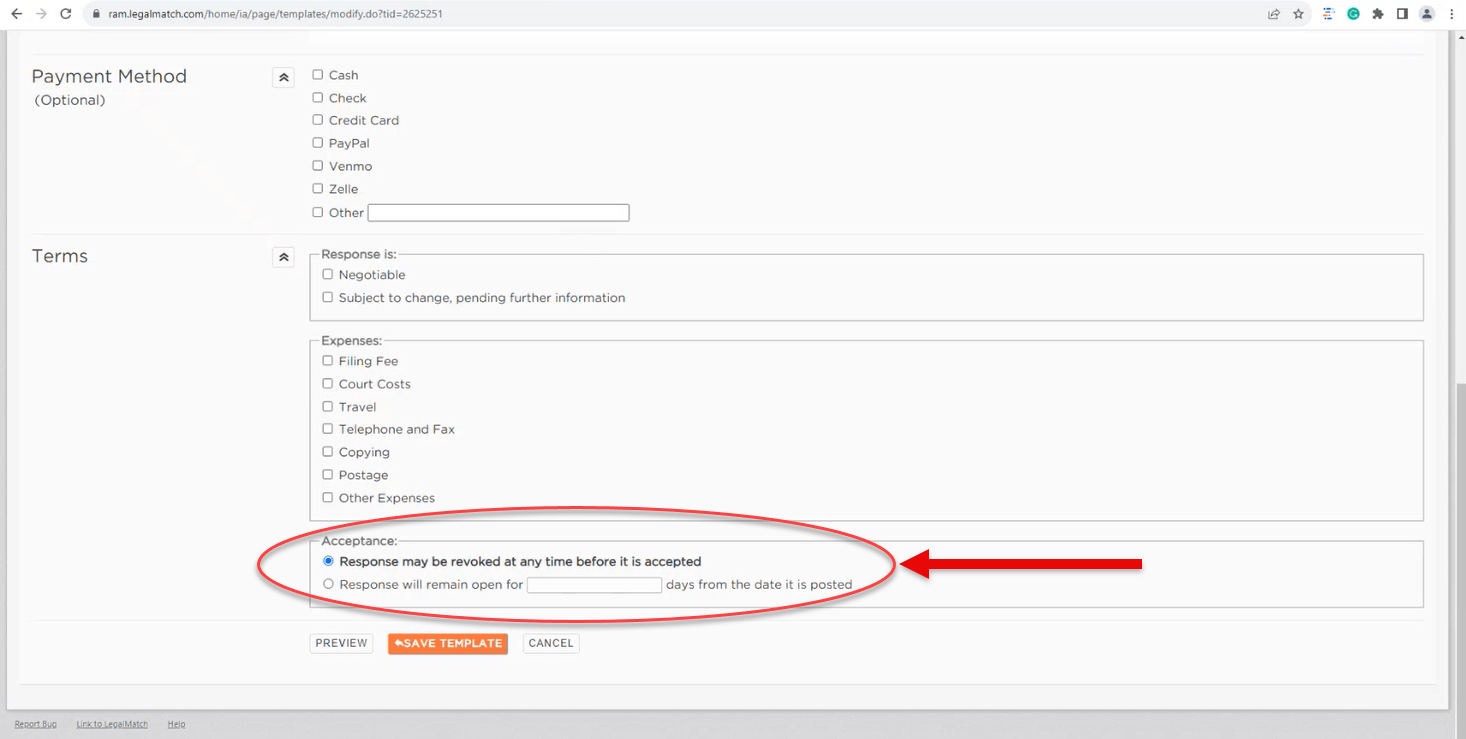
Once the template is complete, click the orange SAVE TEMPLATE button at the bottom of the page.
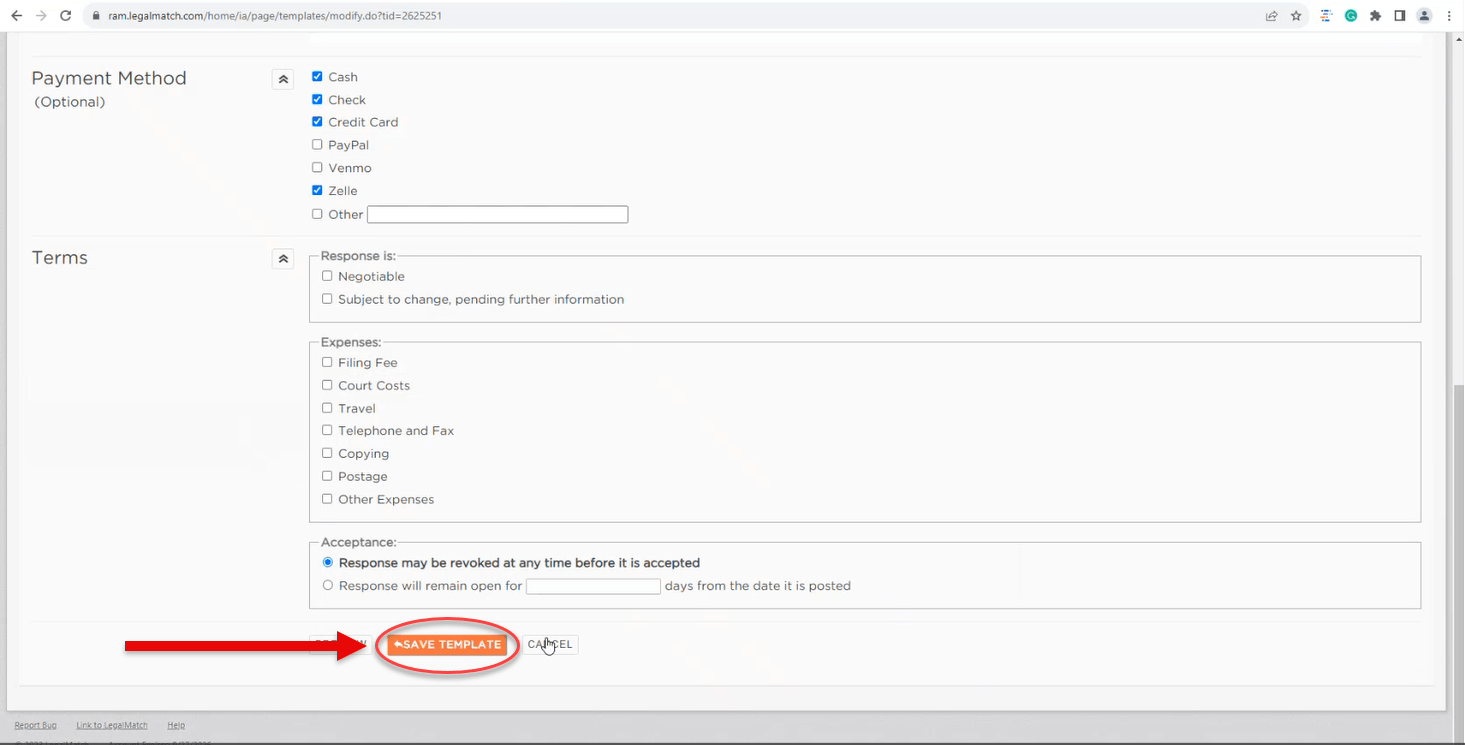
If you’re not ready to save, you can preview the response by selecting the PREVIEW button or you may CANCEL your changes.
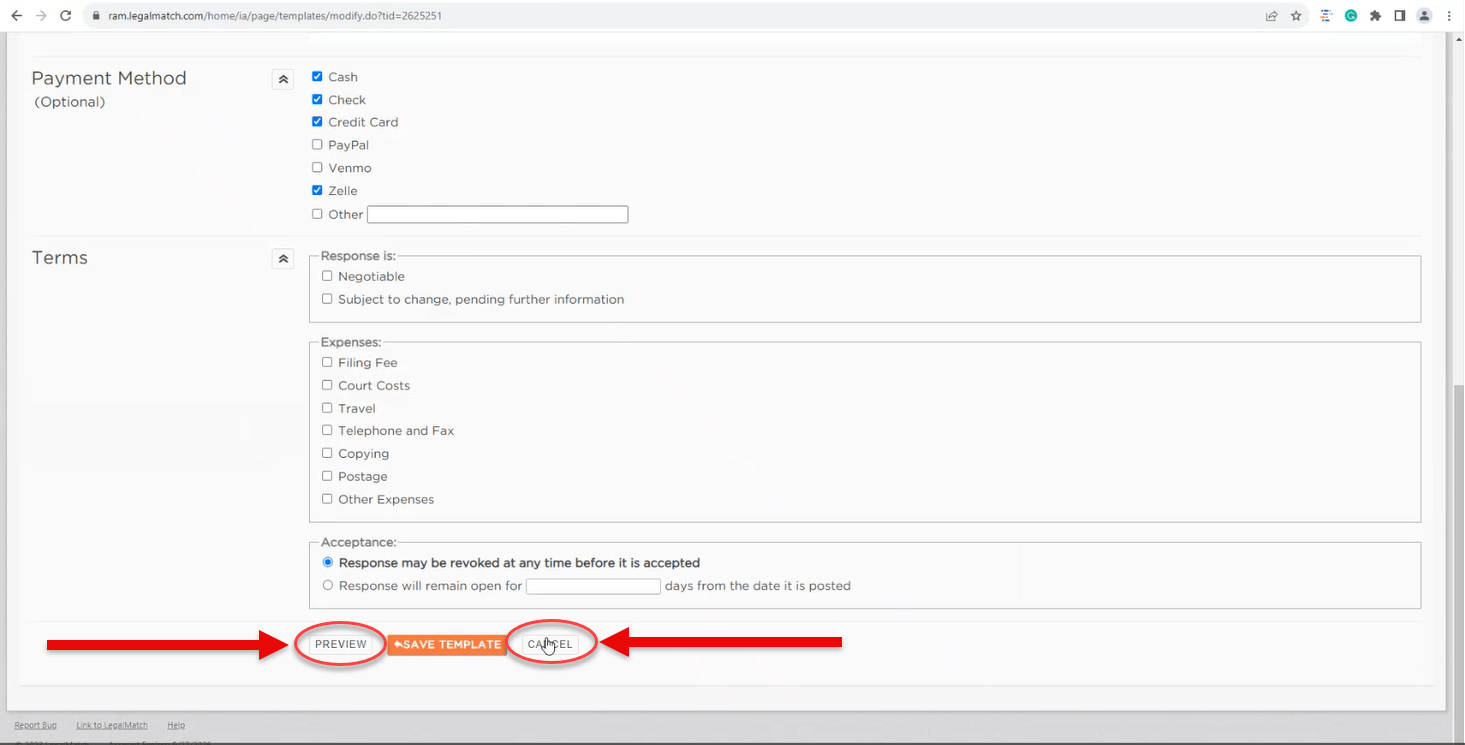
Editing and Deleting Templates
You can edit or delete existing templates by selecting EDIT or DELETE beside the template you wish to modify/remove. The Templates page will show the last time a template was created or edited.
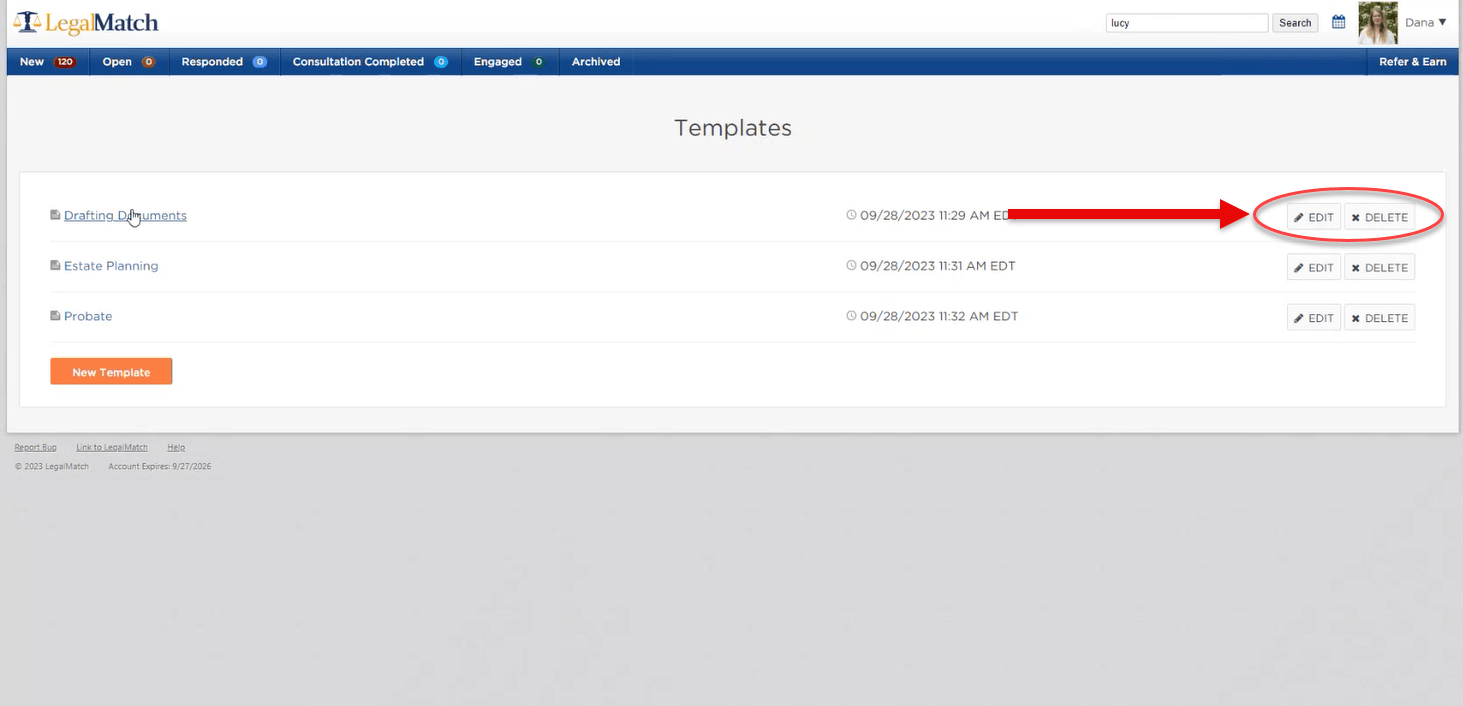
If you want personalized help in creating and customizing your templates, your dedicated Key Account Manager (KAM) is happy to walk you step-by-step through the setup process. They can even share sample templates for you to use as a model. So reach out to them and get started using LegalMatch templates to increase your response rate and response time today!

